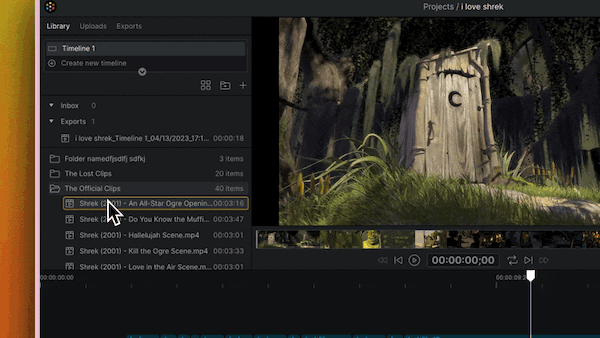#
Exporting Timelines
#
Start a Timeline Export
To export a timeline into a rendered file, right click the timeline in the picker and select Export, or switch to the Export tab and choose the timeline you want to export.
This will kick off an export job using the resolution and frame rate from the timeline settings (Note: custom exporting options coming soon)
In the Exports tab, you can keep an eye on the progress of any export jobs you’re waiting on.
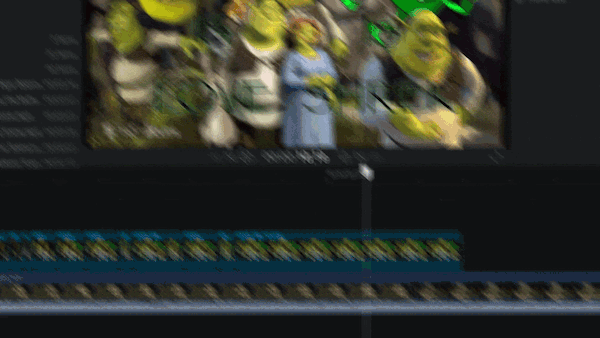
#
View and Download a Timeline Export
When the timeline is done exporting, you can find the completed file in the “Exports” folder at the top of the library. To reuse it in your project, simply treat it as any other imported clip.
To download the file to your device, right click on it and select Download.