#
Contextual Commenting in Sequence
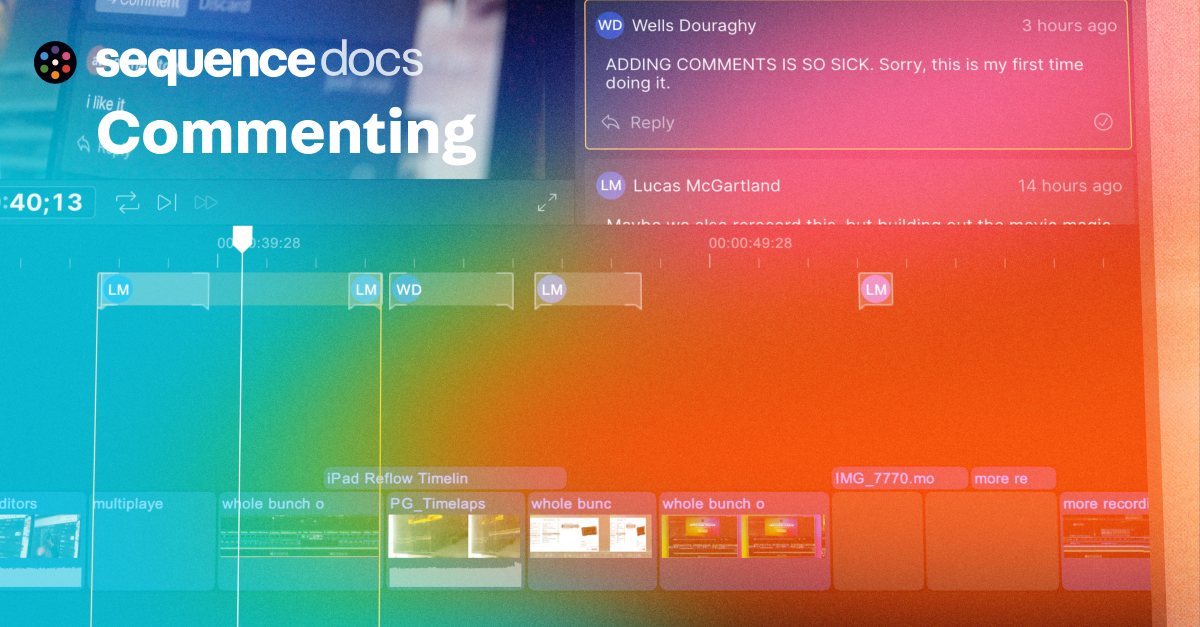
Sequence unlocks powerful new ways to comment and review projects and assets with your team. Comments can be added to any frame, and can be used to discuss the project, give feedback, or even assign tasks to other team members.
#
Commenting on Library Items
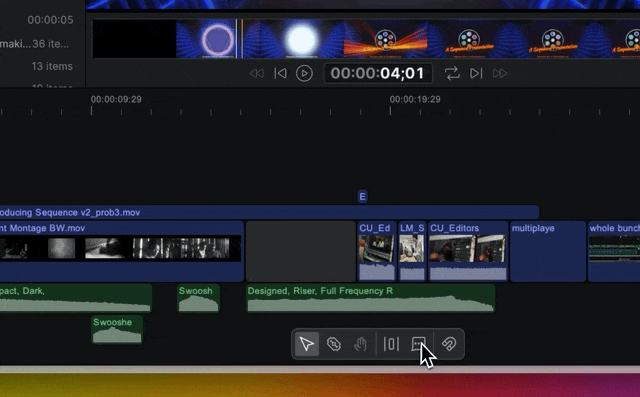
Comments on Library assets in a project apply to the abololute timecode they are applied on, and apply only to those source library items — once it is added to a timeline it is a new timeline clip and comments will not be shared.
To leave a comment on a library item:
- Click the comment icon in the toolbar or press
Con your keyboard. - Hover over the filmstrip of any asset in the preview (the skimmer should show a small yellow comment indiator above the skimmer to let you know you're about to leabve a comment)
- Click once to leave a comment on the asset at the current timecode, as a single frame comment.
- Click and drag to leave a comment on the asset over a range of timecodes, as a range comment.
To navigate comments on library items:
- Click on comment bubbles in the timeline, or
- Click on comment tiles in the comment panel.
#
Commenting in the Timeline
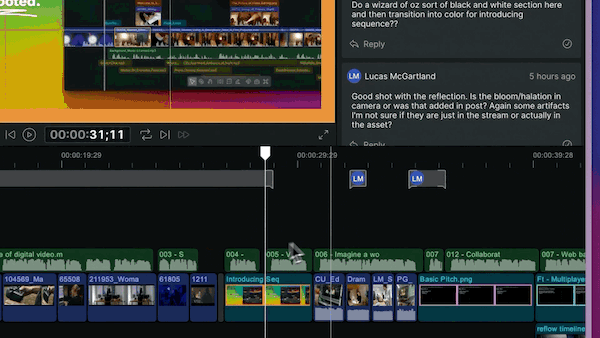
In the timeline, you can not only leave comments pointing to specific timecodes or timecode ranges, but also you can use contextual commenting to leave comments on specific clips or layers, and make sure those comments track along with changes in the edit over time.
A contextual comment is really the same as an attached clip, but just showing comment information instead of the clip itself. This means that contextual comments can be moved, trimmed, and deleted just like any other clip in the timeline.
To leave a comment in the timeline:
- Click the comment icon in the toolbar or press
Con your keyboard. - Hover over the timeline and click once in any empty space to leave a comment on the timeline at the current timecode, as a single frame comment.
- Or click and drag to leave a comment on the timeline over a range of timecodes, as a range comment.
- If you hover over a clip instead of a blank space in the timeline, you can click once to leave a comment on the clip at the current timecode, as a single frame comment.
- Or click and drag to leave a comment on the clip over a range of timecodes, as a range comment.
To reply to a comment, click the reply button on the bottom of the comment tile to start a thread.
To resolve a comment, click on the checkmark button on the bottom of the comment tile. (Currently resolved comments can not be called back, but soon you will be able to filter project comments to see previously resolved ones)
Comment reactions are coming soon.
Comment Notifications
Currently, there is not a notification system set up for commenting. Users will need to check the comment panel to see if there are any new comments on a project. This will be improved soon.