Audio Mixing
Shape your sound right in the timeline, with precise control and visual feedback at every step.
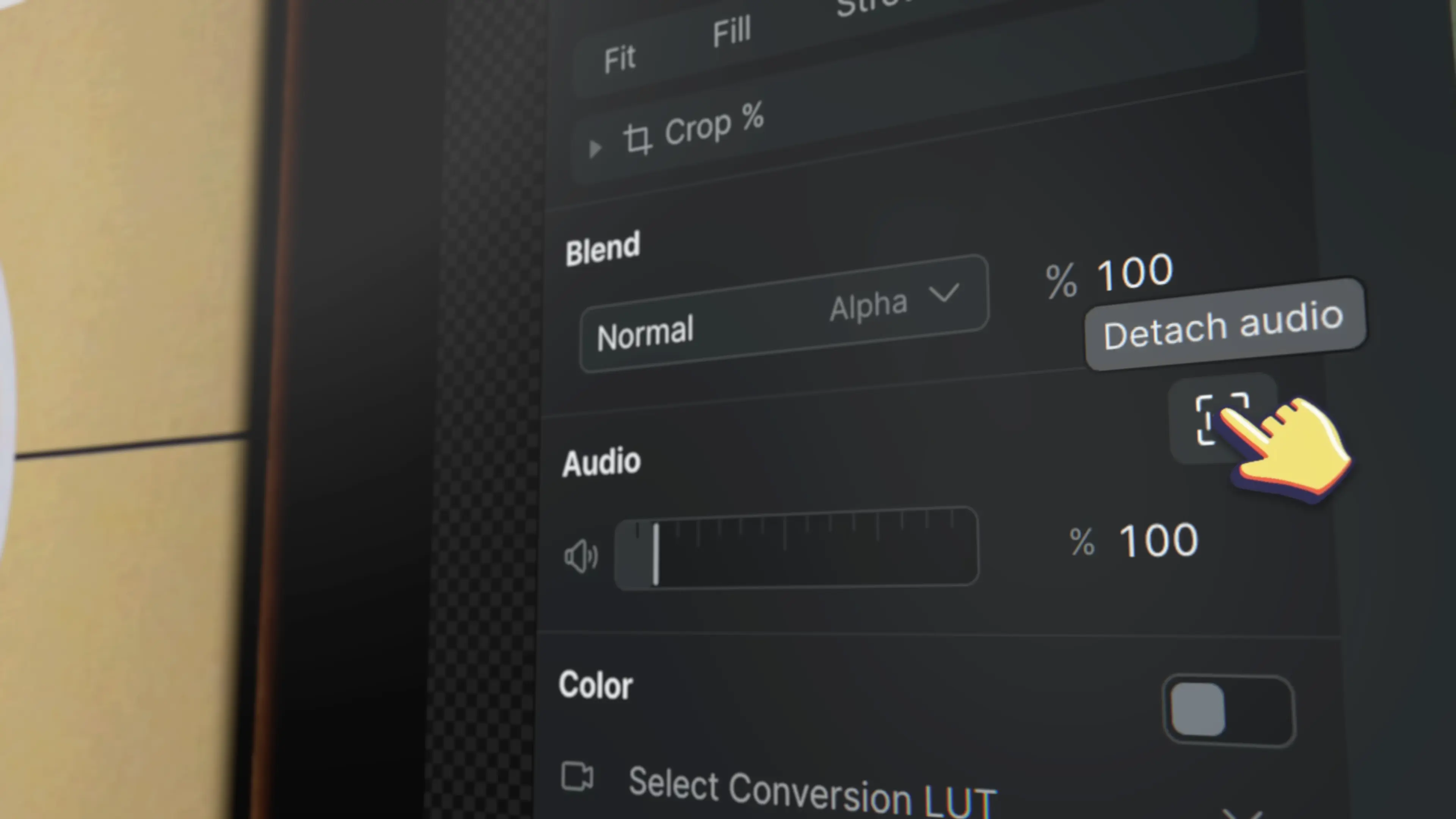
Sound isn't just half the picture – it's the emotional heartbeat of your story. Sequence brings professional audio control right into your editorial workflow, transforming basic audio manipulation into a refined mixing experience that keeps you in perfect creative flow.
Every adjustment happens right in your timeline, with instant visual feedback that lets you craft your mix with confidence. Need that music cue to build tension? Paint fluid volume curves from 0% to 800% with frame-accurate keyframes. Want to repurpose that perfect soundbite? Detach audio streams with a quick shortcut and craft your sound design with surgical precision.
Our meticulously engineered dBFS Audio Peak Meters become your trusted mixing companion, available in both a space-efficient mini view and an expanded timeline mode for detailed analysis. Whether you're balancing interview dialogue, weaving complex soundscapes, or putting the final polish on your mix, you've got professional-grade tools right at your fingertips.
Audio Mixing in Sequence
Professional audio control in your timeline
Features#
Select and Detach Audio#
Select the clip(s) you want to adjust, and detach audio streams from video clips in one of several ways:
- Right-click the clip and look for "Detach Audio" in the menu
- In the Edit tab of the right-side Inspector Panel, click on the "Detach Audio" button
- With your clip selected, press Option + D
Add Keyframes#
- Click the "Add Keyframe" button in the volume button to arm the clip for keyframes
- Move to different points of time and adjust values between 0% and 100%
- Sequence will automatically interpolate between the values
Monitor Levels#
- Watch the mini dBFS meters during playback
- Click the mini meters to show full-size meters in the timeline
- Keep an eye on peaks and averages. The meters will flash red with peaks of -3 dBFS to indicate you are nearly clipping
Pro Tips#
- Use Option + D for rapid audio detachment during edit flow
- Monitor mini-meters for quick checks, expand for fine-tuning
- Create natural-feeling fades with smooth keyframe curves
- Keep peaks below -3 dBFS for clean delivery
- Use multi-track view for complex audio balancing
Perfect For#
- Editors crafting rough mix during assembly
- Sound designers building layered soundscapes
- Production teams balancing interview audio
- Content creators ensuring broadcast standards
- Quick turnaround projects needing clean audio
Coming Soon#
- Professional Audio EQ
- Advanced audio effects
- Expanded mixing tools
- Enhanced monitoring options